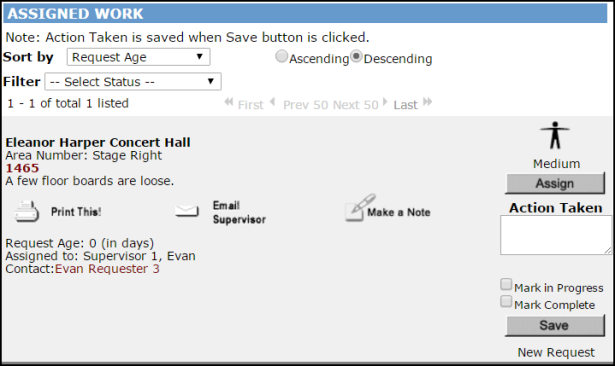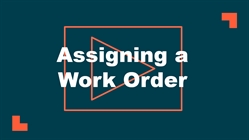Back to MaintenanceDirect Main Menu
How to Assign a Work Order
Watch the Video Tutorial:
Assigning WOs from the Work Orders by Status Section
- Click on the number displayed next to Unassigned to the left of the pie chart.
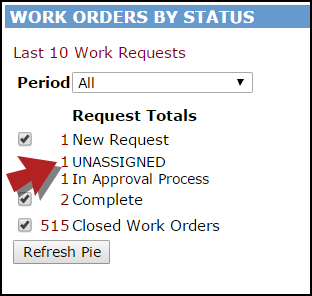
- You are now on the Unprocessed view of the work order. On this page you have the option to change any of the information that was selected on the initial request (priority, craft, etc.). Select the person's name from the Assign/Route To menu that you would like to assign the work order to.
- Once the user's name has been selected, scroll to the bottom of the form and click on the Submit button. You can also click on the Submit & Print button to print a hard copy of the work order.
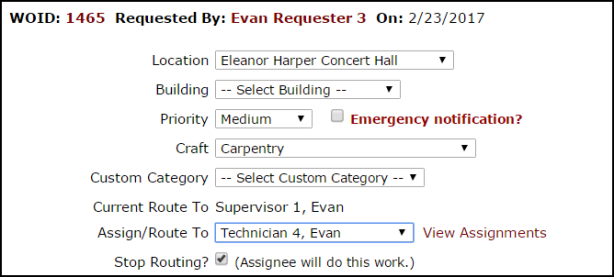
-
Once a work order in the Unassigned section has been assigned, the screen will refresh with the next work order in the list that needs to be assigned. If needed, you can select a different work order to process from the Unprocessed New Requests drop down at the top of the screen.
-
Assigning a work order will allow the assignee to see the work order on their home page. They may also print a copy of the work order for themselves.
Reassigning a WO Assigned to You
-
The Assigned Work section at the bottom of your homepage lists all open work currently assigned to you.
-
To reassign a request, click on the Assign button on the work order. You will then be directed to the processing view of the work order.
- Select the user's name in the Current Route To Assign/Route To drop down menu and click on the Submit button at the bottom of the form.
-
The screen will refresh back to the home page. Scroll down to the Assigned Work section and find the next work order that you would like to assign.
- Assigning a work order will remove it from the Assigned Work section on your home page and allow the assignee to see the work order on their homepage. They may also print a copy of the work order for themselves.